Edison Robot V2.0 - EdPack10
Edison is a programmable robot designed to be a complete STEM teaching resource for coding and robotics education for students from 4 to 16 years of age.

Table of contents:
Introduction
Edison Robot's Sensor
.Why do sensors matter?
1. The sound sensor/buzzer
2. The lights
3. The motors
4. The removable wheels
5. The buttons
6. The light sensor
7. The obstacle detector
8. The line sensor
9. The remote control receiver
10. The IR messenger
Coding education for all ages and skill levels
.BarCodes
.EdBlocks
.EdScratch
.EdPy
How easy is it?
Software
Efficient, Attraction, Pleasant
Edison helps deliver meaningful computational thinking, computer programming, and 21st-century education in an engaging, hands-on way. It is designed for the classroom environment. The Edison robot is durable, has no spare parts, and is small to store easily. Edison works right out of the box, fully pre-built with all sensors ready to use. There's no software to install or manage, making it easy to use Edison with different device types and platforms, including laptops, Chromebooks, and tablets.
One-on-one teaching with Edison
Having enough equipment for each student is critical, and teaching coding is no exception. That's why Edison robots are priced for educators, with bundle-packs and bulk discounts built right into the pricing. Designed for schools, libraries, maker spaces, and clubs, our bundles offer. Edison products in quantities that make sense for educational spaces. Plus, there are no ongoing fees with Edison robots. All of the Edison robot's programming languages are free to use for unlimited users, and no registration is required to access the programming environments. Likewise, all of the Edison educational materials (including lesson plans and teacher guides) are free to download and use.
 The Edison robot's inputs, outputs and sensors
Edison robots use sensors and motors to interact with the world. The robot also has three buttons, a power switch and several removable parts. Knowing where Edison's parts are and what they do will help you get the most out your robot.
The Edison robot's inputs, outputs and sensors
Edison robots use sensors and motors to interact with the world. The robot also has three buttons, a power switch and several removable parts. Knowing where Edison's parts are and what they do will help you get the most out your robot.



Why do sensors matter?
Without sensors, robots are helpless (and a little useless). Sensors let robots detect and respond to the world around them. Sensors are what make real-world robotics possible.The Edison robot's different sensors can detect different things including sound, visible light, and infrared light. Edison can be programmed to react to the different inputs it detects using any of the Edison programming languages.
.The sound sensor/buzzer:This is a buzzer and a sound sensor all in one.
As a sound sensor, it can detect loud noises, such as claps. This functionality enables the 'clap-controlled' driving barcode program and is a great option for teaching conditionals and branching with coding.As a buzzer, it can make noise, including beeps and musical notes.The buzzer can be used to play music, making it an ideal way of bringing the arts into STEM projects using Edison robots.

.The lights
Edison robots have three main types of outputs: outputs using the motors, outputs using sounds, and outputs using the LEDs. Two of Edison's LEDs are red LED lights that are located on the top of the robot near the front of Edison. When you turn Edison on, you can see these two LEDs begin to flash.The red LED lights can be programmed to turn on or off independently, offering additional flexibility for output options. The red LEDs are ideal for use in programs as a visible signal that something has occurred, such as a sensor-driven event triggering, and allow students to add variety to their programs.

.The motors
Edison robots have two motors that each control a powered socket, one on the right side of the robot and one on the left. Outputs using these motors are one of your Edison robot’s three main types of outputs. When Edison’s wheels are attached, the motors turn the axles, which turns the wheels and allows Edison to drive.The motors can be programmed to run together or individually. The independent control of the motors allows Edison to move in different ways, including turning specified angles or pivoting on one spot. In addition to the wheels that come with Edison, the robot’s motors can be connected to different gear systems using a compatible axle, turning Edison into the programmable base for incredible creations.

.The removable wheels
Both of the robot’s wheels can be detached from the robot. The wheels connect to Edison using their built-in axles which sit inside the powered sockets on either side of the robot. You can remove a wheel by pulling it straight out away from the robot. You can swap out these wheels for a compatible axle, like those in the EdCreate kit.

.The buttons
There are three buttons on an Edison robot: the play (triangle) button, the stop (square) button, and the record (round) button. As their names suggest, the buttons are used to program the robot and then to run and stop those programs in Edison.The stop (square) button can only be used in one way: this button will always stop a program that is running in Edison and return the robot to 'standby' mode, with the red LEDs flashing back and forth. The round and triangle buttons can also be used in programs as user inputs. You can program the robots to detect and react to button presses in different ways.

.The light sensor
Edison's light sensors are the sensors that let Edison detect and measure visible light. Edison's main light sensors are on the top of the robot, one on the right and one on the left of the robot. (Edison also has a third light sensor, which is underneath the robot and works as part of the line tracking sensor.) The light sensors can be used to detect visible light, which is the portion of the light spectrum that people can see, coming from any source near Edison. The sensors measure the detected light and store the value as light reading. The more light that is detected, the higher the light reading.

.The obstacle detector
The system that allows Edison to detect and react to obstacles works using infrared light. The robot's infrared light sensor is the sensor that lets Edison emit and detect infrared light. The sensor is made up of three parts all located across the front of Edison: two infrared LEDs (one on the right and one on the left) plus an infrared receiver in the middle. The two infrared LEDs can emit IR light, which is invisible to humans, but can be detected by Edison using the infrared receiver on the front of the robot. One way we can use Edison's infrared light sensor is to detect obstacles.

.The line sensor
The line tracking sensor is the sensor that lets Edison see the difference between dark and light surfaces. The sensor is located on the bottom of Edison, near the power switch. The line tracking sensor is made up of two parts: a red LED and a visible light sensor.

.The remote control receiver
The Edison robot's infrared light sensor is located on the top of the robot, right in the center at the front. This sensor allows Edison to detect infrared light, including IR sent from remote controls, such as TV or DVD remotes. Edison can be programmed to detect and react to IR commands sent from a remote control by pairing the robot to a remote using special barcodes. The robot can then be controlled like a remote-control car!

.The IR messenger
Edison's infrared (IR) light sensor is the sensor that lets Edison emit and detect infrared light. The sensor is made up of three parts all located across the front of Edison: two infrared LEDs (one on the right and one on the left) plus an infrared receiver in the middle. This sensor can be used to send and receive infrared messages.

Coding education for all ages and skill levels
Edison's robotic capabilities can be unlocked with ease through simple barcode programs. Children as young as four years old can begin to explore coding and robotics using the unique BarCodes to activate pre-set programs.
Students can then progress through three different programming languages as their skills increase, working from icon-based drag-and-drop coding, through block-based coding and on to text-based programming.

Barcodes
Ages: 4+ with adult help
Edison scans unique barcodes to activate pre-set programs in the robot – the perfect screen-free way for anyone to kick-start learning with Edison. Barcode programming is a great place to get started with Edison which is why barcodes are included as an early activity in all of the Edison lesson plans. Using barcodes with Edison robots is one of the most unique and fun ways to use your robot. Even if you are brand new to Edison, getting started with barcodes is easy. Barcodes let anyone get started with Edison — no matter your coding experience!

Click here to download PDF:
.Barcode activity book
.Complete BarCode list
EdBlocks
Ages: 7+
EdBlocks is a fully graphical robot programming language for the Edison robot that is super easy to use. A drag-and-drop block-based system, EdBlocks is intuitive and fun, even for younger users. Perfect for introducing anyone to programming, EdBlocks is ideal for students aged 8 to 12 years old.
The online EdBlocks programming environment is simple to use on both computers and tablets. EdBlocks contains more than 150 blocks, making it easy to experiment with programming. All the blocks are accessible through the main menu, organised into five different categories. Simply open one of the menus by clicking on it in the app, then select the block you want. Drag and drop each block to the 'start' block in the main programming area to add it to your program. It's that easy!
Lesson activity worksheets
The EdBlocks activity worksheets are designed to allow students to work through activities independently, gradually learning about both the Edison robot and EdBlocks. This set of 23 lesson activities is perfect for students in year levels 3 to 6.
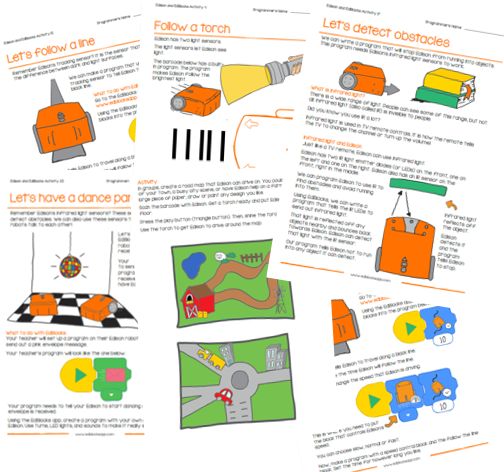
Click here to download PDF:
.Lesson activity worksheets
Teacher's guide to EdBlocks
This guide offers teachers and instructors overviews, activity extensions and other supporting information for the EdBlocks lesson activities to help make teaching EdBlocks easy and fun. Each EdBlocks activity is included in this guide along with any relevant supporting information for that activity.
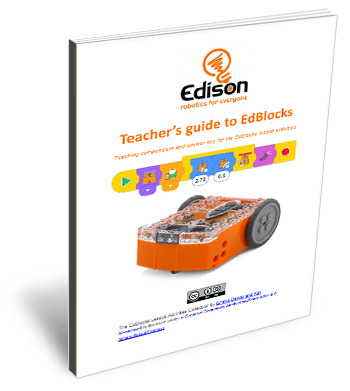
Click here to download PDF:
.Teacher's guide to EdBlocks
.Curriculum linking guide
.EdBlocks block guide
EdScratch
Ages: 10+
EdScratch is a vertical block-based visual programming language based on Scratch. EdScratch combines the ease of drag-and-drop programming with powerful functionality and versatility. The result is a robot programming language that is easy to learn and offers a robust platform for computer science education.
The online EdScratch programming environment is designed to deliver meaningful computer science education through an easy-to-use interface. EdScratch’s intuitive layout and the simplicity of block-based coding makes EdScratch an ideal programming language for students aged 10 and up. Helpful features, like the built-in bug box, make the transition to using more complex programming structures approachable even with no prior coding experience. As students gain confidence in coding, they can do even more by controlling inputs, manipulating data, and creating and utilising variables, making EdScratch a perfect platform to use Edison’s features in engaging, creative ways.
The EdScratch lesson plans set
Consisting of the Student Set and accompanying Teacher’s Guide, The EdScratch Lesson Plans Set includes a complete curriculum for teaching computational thinking and computer science using EdScratch and the Edison robot. The lesson activities and project ideas are organised into six units beginning with an initial preparatory unit and culminating in an open-ended project-based unit. Designed for flexible use, you can choose just the activities that suit your interests or teach the entire curriculum!
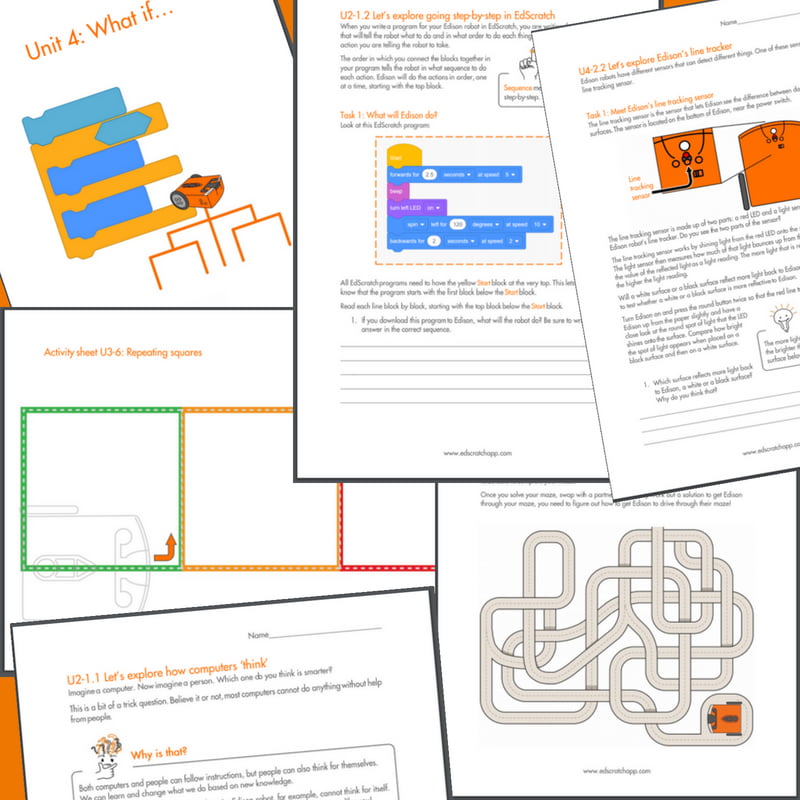
Lesson activities – student set
The student set of the EdScratch lesson activities contains worksheets and activity sheets designed for independent use by students in Year 5 (10-11 years old) and above. With 98 activity options organised into six units, the student set contains a mix of structured and open-ended activities that introduce key concepts and learning objectives while engaging students in an active exploration of Edison and EdScratch.
The student lessons include clear instructions, colourful illustrations, activity sheets for testing program solutions and challenges for students to work through as they learn computational thinking and computer science fundamentals.
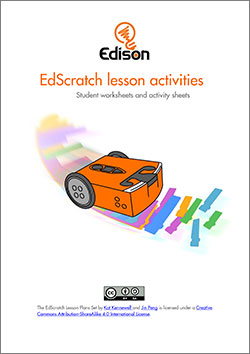
Click here to download PDF:
.EdScratch lesson activities – complete student set
Teacher's guide to EdScratch
This guide offers teachers and instructors overviews, delivery recommendations and other supporting information for the EdScratch lesson activities to help make teaching EdScratch easy and fun. Designed to be used in partnership with the EdScratch student set, the teaching guide provides:
.An overview of each unit, including the key learning objectives of that unit,
.An overview of each lesson with a list of all activities in that lesson,
.A dedicated section per activity detailing:
1. The activity’s purpose and objectives,
2. Supporting information including estimated time requirements, supply requirements, and tips for delivery, and
3. An answer key including recommendations on assessing student work.
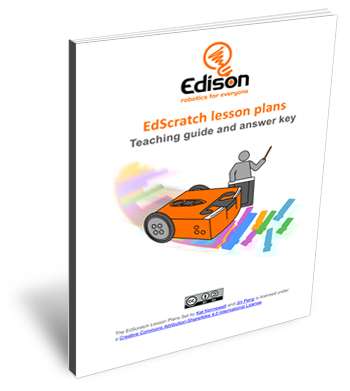
Click here to download PDF:
.Teacher's guide to EdScratch
Ages: 13+
EdPy is a highly versatile text-based programming language for the Edison robot. EdPy is based on Python, a popular computer programming language renowned for being easy-to-learn with high readability. Programmers use Python to develop everything from the latest apps to business software. Facebook, YouTube and Pinterest are just some of the many applications that use Python! EdPy makes text-based programming fun by letting students see their code come to life in their Edison robot. With EdPy, students are learning the core of a real programming language and are able to take their exploration of robotics and coding to a more advanced level.
The online EdPy programming environment has a range of features designed to help students learn texted-based programming.
These features include:
.Line help – provides a plain-English explanation of valid lines of code;
.Autocomplete – automatically offers matched option suggestions as a user starts typing in code;
.Popup help – help box assistance providing a description of the code which appears as you type;
.Help text and examples – inbuilt help text and examples native inside the programming space.
Lesson plans – student worksheets
The EdPy lesson plans are designed to introduce programming to students using Edison and EdPy in a structured, progressive way. The student worksheet set, containing 38 worksheets with 9 activity sheets, is organised into 10 lessons. The student worksheets enable independent learning and are perfect for students in year level 7 and above (13+ years old).
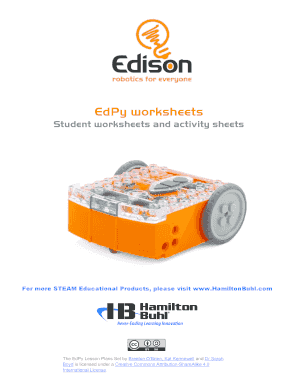
Click here to download PDF:
.EdPy Lesson plans – student worksheets
Teacher's guide to EdPy
This guide offers teachers and instructors overviews, activity extensions and other supporting information for the ten EdPy lessons. The guide is structured as a complementary supplement to the student worksheet set and includes an overview of each lesson’s key learning outcomes, supporting information for each student worksheet, a student progress tracking chart and the answer key to the student worksheets.
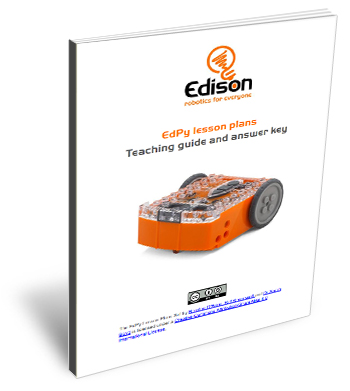
Click here to downlodad PDF:
.EdPy teacher's guide
.Curriculum linking guide
.Help Text
How easy is it to program Edison?
To program an Edison robot, just follow these five easy steps:
.Choose one of the Edison robot programming languages to use and open its application in your browser.
.Select a ready-to-go demo program in the app or write your own program.
.Connect your Edison to your programming device using the EdComm cable.
.Press the round (record) button on your robot one time.
.Click the 'program Edison' button in the app to download your program to your Edison robot.
.Once your program has finished downloading, unplug the EdComm cable and press the triangle (play) button on Edison to run your program in the robot.
You can always make changes to your program in the programming app, or write an entirely new program to run in Edison. Then simply reconnect your Edison, download the new or adjusted program and run it in your robot to see your code come to life!
Educational robotics programming software
All of our programming languages are completely free to use with your Edison robot!
Edison can be programmed using any of our educational robot programming languages. You can easily use the same Edison robot with different languages – just open the programming software application you want, connect your Edison and get started!All of the robot programming languages for Edison can be accessed via a browser – no additional software is needed.
You can access online software at:
.EdBlocks: www.edblocksapp.com
.EdScratch: www.edscratchapp.com
.EdPy: www.edpyapp.com
Programmable robots, like the Edison robot, open up the world of computer science, coding, electronics and engineering to kids of all ages. Now contact us to know more about Edison robot!